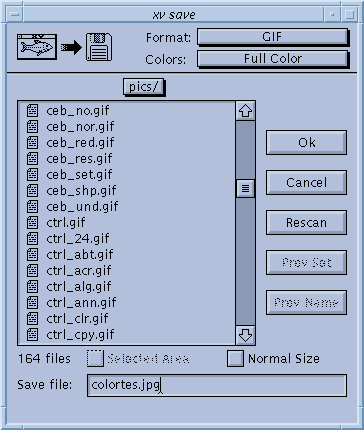
Damned if it doesn't look suspiciously like the xv load window! The xv save window lets you write images back to disk, presumably after you've modified them. You can write images back in many different formats, not just the original format.
Warning! Images are saved as they are currently shown! (i.e. At the current size, with the current color modification, rotation, cropping, etc. applied.) The only exceptions to this rule are if you are displaying images on a 1-bit B/W display, or displaying 24-bit images on a non-24-bit display. The fact that such images have to be dithered in order to be displayed doesn't count as 'modification', and the file won't be saved 'as displayed'. As such, you can manipulate and save color images on a 1-bit display, and 24-bit images on any type of display, even if you can't really see them 'as they are'.
For the most part, the xv save window operates exactly like the xv load window. (See "The Load Window" for details.) Only the differences are listed here.
When the window is opened, it should have the filename of the currently loaded file already entered into the text entry region. If you click on a file name in the list window, this name will be cleared and replaced with the new name. Likewise, the Format and Colors selections will reflect the currently loaded image. This behavior can be annoying if you are using xv to do file format conversion, or are routinely typing the same filename (a piped command, for instance).
At the top of the window are a pair of pull-down menus, Format and Colors . These menus let you choose the image file format and color settings that will be used when you save the image. Normally, they display the format that the current image is already in. If you change formats, and your filename has a recognized suffix (i.e., '.gif', '.GIF', '.pbm', etc.), the suffix portion of your filename will be replaced with the new, appropriate suffix for the selected format.
You can pipe output from xv to other programs by using the xv save window. If the first character of the specified filename is '!' or '|', the rest of the filename is interpreted as a command to pipe output to, in the currently selected image format. A fine use for this feature is directly printing images to a PostScript printer by selecting 'PostScript' in the formats list, and typing something like " | lpr " as the filename. In this case, xv will create a temporary file, write the PostScript to that file, and cat the contents of that file to the entered command. xv will wait for the command to complete. If the command completed successfully, the xv save window will disappear. If the command was unsuccessful, the window will remain visible. In any event, the temporary file will be deleted.
One important note: If your selection goes 'off-screen' (beyond the boundaries of the xv image window), as can happen when you zoom-in to fine-tune the position of the selection rectangle, your selection will be cropped to the window when you save it, unless you also turn on the Normal checkbox. You can not save expanded areas of the image that are not visible in the xv image window, as such areas don't really exist (they aren't computed).
At the top of the xv save window there is the Colors menu, which contains a list of possible color styles to use when saving the image.. Most file formats support different 'sub-formats' for 24-bit color, 8-bit greyscale, 1-bit B/W stippled, etc. Not all of them do. Likewise, not all 'Color' choices are available in all formats.
In general, the choices in the Colors menu do the following:
Since GIF only supports one format (up to 8 bits per pixel, with a colormap), there will be no file size difference between a Full Color and a Greyscale image. A B/W Dithered image, on the other hand, will be considerably smaller.
If you are currently in 24-bit mode , and you are saving in any color mode other than B/W Dithered , the currently selected 24->8 conversion algorithm will be used to generate an 8-bit version of the current image, and that image will be written. (See "The 24/8 Bit Menu" for more info.)
Full Color images are written in a 24-bit RGB format, and Greyscale images are written in an 8-bit greyscale format. B/W Dithered images should not be used, as they will probably wind up being larger than Greyscale versions of the same images, due to the way JPEG works. Note: You cannot write a Reduced Color JPEG file. Trust me, given the method that JPEG uses to compress, it's not in your best interest to save Reduced Color JPEG files. If you attempt to do so, a Full Color JPEG file will be saved.
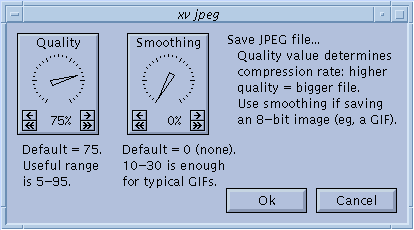
When you save in the JPEG format, the dialog box shown above will pop up and ask you for a quality setting and a smoothing value. '75%' is the default quality value, and really, it's a fine choice. You shouldn't have to change it under normal circumstances. The lower you set the quality, the higher the compression ratio will be (i.e., the JPEG file will be smaller). Note that setting the quality setting to '100%' will not result in 'lossless JPEG' (i.e., the original and the JPEG'd images will not be exactly the same, just very close).
The smoothing value is used to 'blur' images before saving them. It's often a good idea to blur GIF (and other 8-bit color) images before saving them, as you'll get better compression that way, and it also may partially undo the dithering that been done to many 8-bit images. On the downside, you'll also get somewhat blurred images. Something you have to decide for yourself.
Note: The JPEG support in xv is optional. While it is normally enabled, it is possible that it may not be enabled on your system (due to problems compiling the JPEG library, or something). If this is the case, you won't have a JPEG selection in the Format menu. Please feel free to complain to whomever built the binary that you're using.
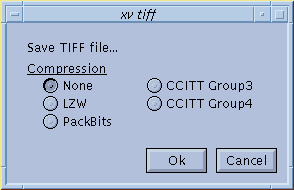
When you save in the TIFF format, the dialog box shown above will pop up and ask you which type of image compression it should use. None , LZW , and PackBits compression types are available for use with all the Color modes. In addition, there are two B/W Dithered - only algorithms, CCITT Group3 and CCITT Group4 .
Note: The TIFF support in xv is optional. While it is normally enabled, it is possible that it may not be enabled on your system (due to problems compiling the TIFF library, or something). If this is the case, you won't have a TIFF selection in the Format menu. Please feel free to complain to whomever built the binary that you're using.
xv writes Encapsulated PostScript, so you can incorporate xv-generated PostScript into many desktop-publishing programs. xv also prepends some color-to-greyscale code, so even if your printer doesn't support color, you can still print 'color' PostScript images. These images will be three times larger (in file size) than their greyscale counterparts, so it's a good idea to save Greyscale PostScript, unless you know you may be printing the file on a color printer at some point.
Also, you should probably never need to generate B/W Dithered PostScript, as every PostScript printer I've ever heard of can print greyscale images. The only valid cases I can think of are: A) doing it for a special effect, and B) doing it to generate a much smaller (roughly 1/8 th the size) PostScript file.
Note: When you try to save a PostScript file, the xv postscript window will pop up to let you specify how you want the image printed. (See "The PostScript Window" , for details.)
In the raw variation of the PBM formats, the header information is written in plain ASCII text, and the image data is written as binary data. This is the more popular of the two dialects of PBM, as it produces considerably smaller image files.
Note that xv-created PBM files (both raw and ascii variants) may break some PBM readers that do not correctly parse comments. If your PBM reader cannot parse comments, you can easily edit the PBM file and remove the comment lines. A comment is everything from a "#" character to the end of the line.
If you are currently in 8-bit Mode , and you select Full Color , Reduced Color, or Greyscale , xv will write out an uncompressed 4- or 8-bits per pixel BMP file, based on the number of different colors in the current image.
If you are in 24-bit Mode and you select Full Color , the program will write out an uncompressed 24-bits per pixel image.
If you are in 24-bit Mode and you select Greyscale , an uncompressed 8-bit per pixel BMP file will be written.
If you select B/W Dither , a 1-bit per pixel BMP file will be written.
Full Color images are saved in the 3-plane, 1-band, PM_C format. Greyscale and B/W Dithered images are both saved in the 1-plane, 1-band, PM_C format. As such, there is no size advantage to saving in the B/W Dithered format.